The following image shows the main PDFE window, active when PDFInfo tab (left side tab sheets selector) is selected. The following discussion will highlight some of functional areas of this window.
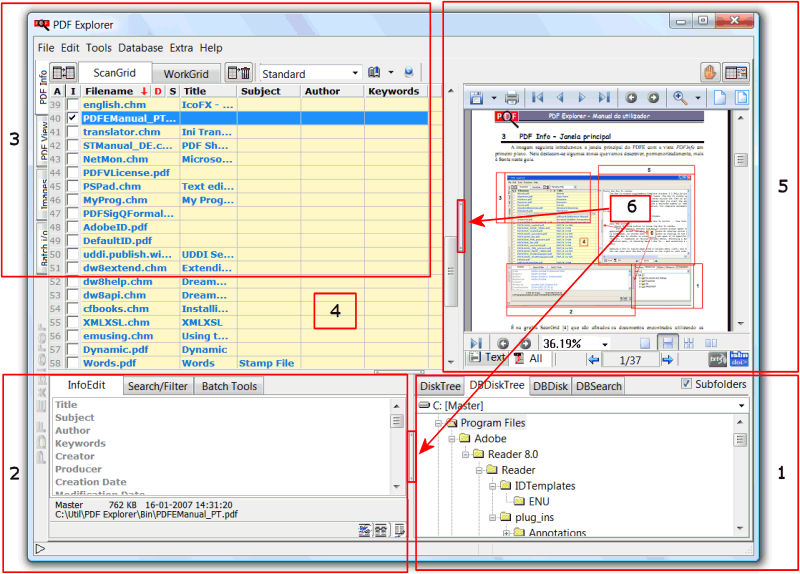
The ScanGrid tab is selected at the top of the window. Zone 4 shows all the documents that were found using the scanning tools available from Zone 1. This scanning can be done in a direct mode (DiskTree) or in an indirect, database, mode (DBDiskTree, DBDisk or DBSearch). Scanning must be completed in order to fill the active grid with documents and is considered "direct" when it requires the physical presence of the documents on the disk and as "indirect" when it is performed by using the database.
Zone 2 contains tools which act on the documents displayed in the grid. It's in this zone that the InfoEdit tool is located, which allows editing of the active document metadata fields. The Search/Filter tab in this zone gives us the opportunity to search or filter the documents in the grid with keywords defined by the user. The BatchTools tab provides access to the batch tools, various useful tools that batch process selected grid documents.
Zone 3 includes tabs to change the active grid (ScanGrid or WorkGrid ). Grid checkboxes allow for individual documents to be selected by using just the mouse. The button to the left of the "ScanGrid" tab is the "Copy" button which will copy the selected documents from the active grid to the inactive grid. The button to the right of the "WorkGrid" tab is the "Delete" button which will remove the selected documents from the list, and only from the grid, the physical file on disk will be not deleted.
This zone also includes the layout selector for the active grid. This control allows the user to specify which grid columns are visible and the order in which these fields appear. Left-clicking the drop-down box will show a list of defined layouts and right-clicking the control will open a menu for managing custom layouts. The tabs running down the left of the window allow for selection of PDFInfo view (this one, as shown in the picture above), PDFView view, used to shows the grid active document, Images view, which extracts and displays all the image objects from the selected document, and the BatchIO view, used as input and output of the batch tools.
Zone 5 showcases the power of the functionality included in PDFE: This feature displays the selected document directly in the grid without it being necessary to switch to the PDFView view. As files are selected, they are immediately displayed in this grid embed reader. Since this functionality has the disadvantage of possibly "wasting" grid space, the size of the preview can be adjusted by moving the vertical slider on the left of the preview window (see below)
Separation and Resizing bars (also known as Splitters) are shown in the image as [6]. These work in the same way as those found in the majority of Windows software's. However, clicking the small button in the middle of this splitter's activates additional functionality. Left-clicking it will maximize the corresponding pane. Right-clicking it will minimize the pane. Clicking this area with either mouse button when the pane is maximized or minimized will restore the pane to its previous size.