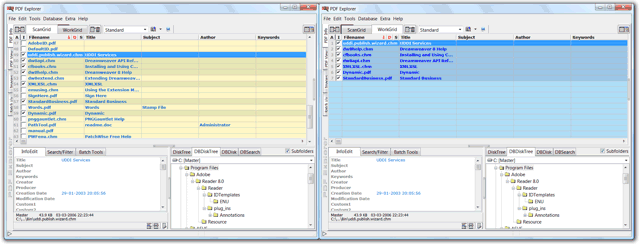
Documents which have been found during a scanning operation are displayed in the ScanGrid. The WorkGrid is an additional area where documents from various scanning operations can be temporarily stored. In this way, it is possible to create a list of documents references coming from various folders, or disks, in just one grid. The WorkGrid is also the place where collections which were previously saved, via the File>SaveGrid function, will be displayed, as well as the place where the Import, File>Import, function will display files.
Documents references can be transferred between the two grids. This is done by using the button on the left of the grid selectors. This button copies all the grid checked documents references from the active grid to the inactive one. Documents references can also be excluded from the active grid, by pressing the button to the right of the grid selectors. This two grid functions only affect the list of documents references, no data, or files, on physical media, are actually moved or deleted.
As usual with data grids, grid columns headers are clickable, operation that sort clicked column contents, in either ascending or descending order, inverting order on each click. Holding down the Ctrl key when clicking a column header, ensure that selected document is still the selected one after sort ends, even if active row changes because of the new order.
The two, header only, columns of the Filename column, with D and S captions, represent the file data and size, respectively. These are handy to sort grid by file size and file date, even if active grid layout doesn't include these two columns.
Double clicking on the line which separates two column headers will full expand the column to the left to ensure all words on that column are visible.
Grid row selection functionality works as usual in Windows applications. Row mouse click, while Ctrl key down, selects individual, clicked, rows. If Shift down, will selected the range of rows between last selected one, and the now clicked. Ctrl+Shift combination for multiple individual ranges selection.
Clicking the leftmost column header, A caption, will select all the grid rows, equivalent to the Selected All from the edit menu, or Ctrl+A keyboard shortcut. Clicking on the column headed I will invert the grid current selection, equivalent to the Invert selection edit menu, or Ctrl+I keyboard shortcut. The unselect of all the rows can be achieved by the logical combination of both functionalities. Selected first all the documents, clicking the A column, and next the I column.
Double clicking a grid, document reference filled, row will open the selected file on its file type Shell associated external program, or the one defined in general preferences. Pressing Alt key while double clicking, will insure it's open on the Shell assigned reader, and not on the defined in the preferences.