The PDF-ShellTools manager provides:
- The settings editor - used to configure some of the tools options.
- The check for updates - to find, download and install software updates and add-ons.
- Version information, tool credits, and license information in non-trial versions.
It can be started from the PDF-ShellTools Shell context menu Settings, Check for updates or About items, or directly from the Start Menu PDF-ShellTools folder - PDF-ShellTools Manager shortcut.
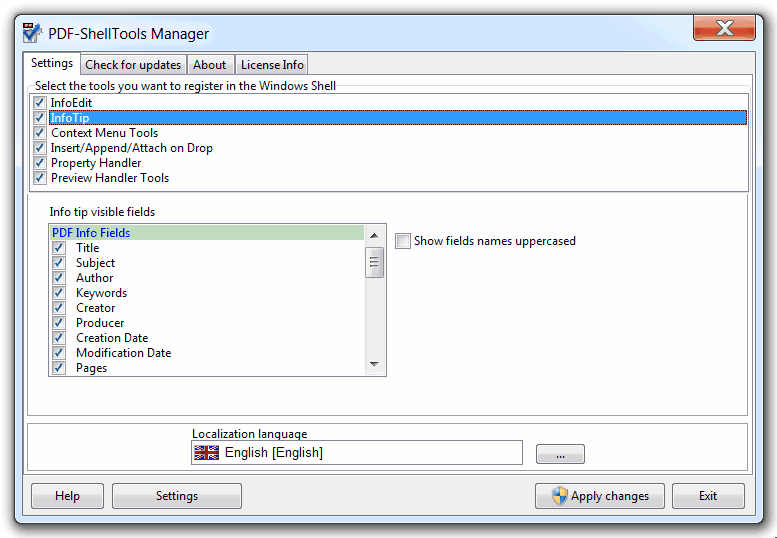
In the top list of the settings separator we have a list of shell extensions available and its state, i.e. if registered/unregistered in the Windows Shell. Use the checkboxes to disable an extension, e.g. if an incompatibility appears, or to re-register it if for some reason it becomes unregistered in the Windows Shell.
Some of the Shell extensions (InfoTip, Context Menu, Property and Column Handlers) have configurable parameters.
- To configure the InfoTip, in order to make visible only the wanted fields, select that extension from the top list and check/uncheck the fields in the list of metadata fields that appears below.
- The Context Menu Tools related item leads to the My Scripts and My Tools configuration panels, and to other context menu general options.
- For the Column Handler there is the possibility to define custom metadata fields.
- For the Property Handler there is the possibility to define custom metadata fields, as well the fields, and its order, that will be visible in the Windows Explorer details pane.
Changes only take effect after applied using the apply changes button.
The general settings button, at the bottom left, opens the settings management functions menu.
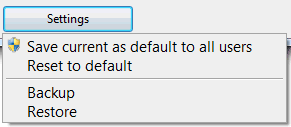
The save current as default to all users item will configure the program to use the current user specific settings as the default to all the users. There are settings that are already global, such as the custom fields, but generally, the rest of settings can be configured independently. This option, with the help of the reset to default one, is an easy way of get all the users in the same pc/server to have the same settings, such as the metadata items to show in the details pane and info tip balloons, share the same my scripts and my tools, etc..
The backup/restore options save/restore all the settings to/from an external file. Can be used just for backup proposes, or to easily transfer the settings to another installation.