This feature provides a Column Handler (Win2k and XP), and a Property Handler (Windows Vista and up), shell extension. In our case, this type of handlers provides shell access to PDFs metadata, mainly to show that metadata on Windows Explorer details view columns, but used by much more shell functionality in the case of the property handler.
Column Handler
Supported in Windows 2000 and XP, this provides the ability to add new columns to the details view of Explorer window to display, in our case, PDFs metadata. This allows for the easy identification and sorting of PDF documents.
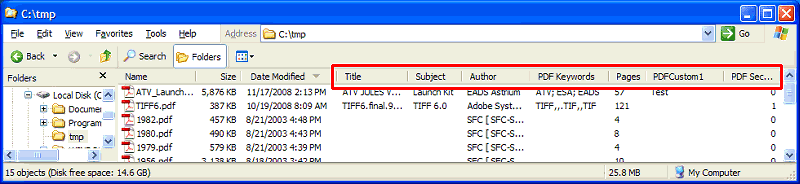
Please note that these extra columns are not automatically added to the Explorer details view. The user must to choose them using the Choose Details Explorer dialog. Just right-click the columns header to quick access that dialog.
The standard PDF metadata fields are immediately available upon install, and custom fields can be defined easily from the PDF-ShellTools Manager, custom fields settings panel.
Property Handler
Introduced in Windows Vista, this powerful extension provides Shell with read and write access to PDF metadata. The Shell uses this Handler extensively in many of its features to display metadata in: Explorer details view columns, PDFs properties dialogs, the preview details panel, Tile display mode, tip windows, etc. Also, from dialogs with edit capabilities, as the Preview Details pane and the file properties dialog.
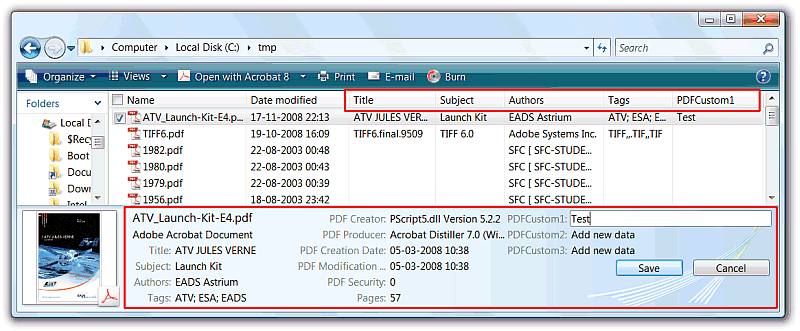
As with the Column Handler, the standard metadata fields are right available and, in order to expose our PDFs custom fields sets, custom fields can be set up using the PDF-ShellTools Manager, custom fields settings panel.
Since the release of Window Vista, the Windows Explorer preview pane (lower selected rectangle in above screenshot) has the ability to display the registered selected file(s) properties, and provide edit capabilities for write enabled ones.
From the PDF-ShellTools Manager, we can configure what properties, and its order, to show in this pane.
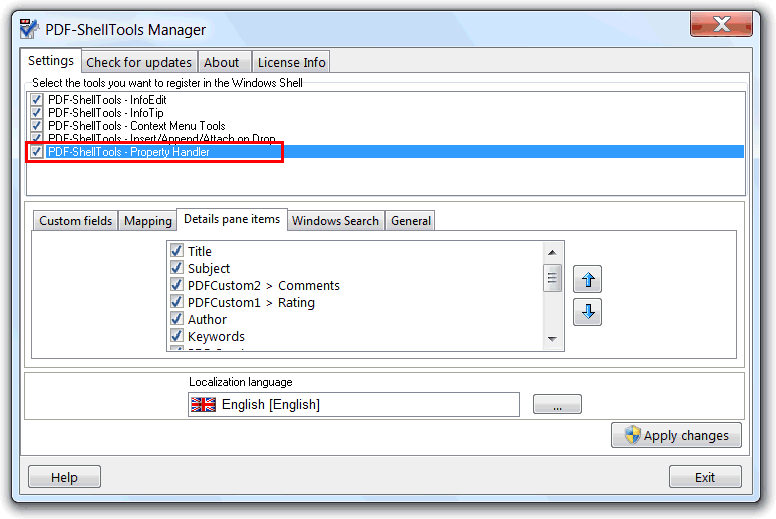
The Mapping separator provides the ability to map any of the property fields and is especially useful for custom fields, to any of the properties registered in the Shell.
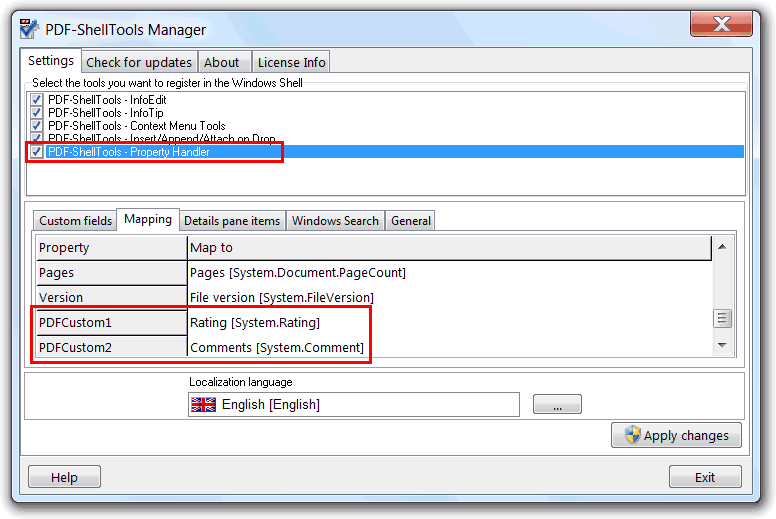
As seen in the above screenshot, two custom defined fields are being mapped to the Rating and Comments system defined properties. These two common use properties are not PDF standard metadata fields, but this mapping functionality hides that fact, storing its data in custom fields.
From the Shell interface, it is possible to rate, add comments, sort and search by these properties, for PDF files too, as is already possible with other file formats that natively populate these two metadata properties.
The Windows Search separator shows the status and statistics of the Windows Search Index and provide access to some Windows Search Indexer management functions and tools.
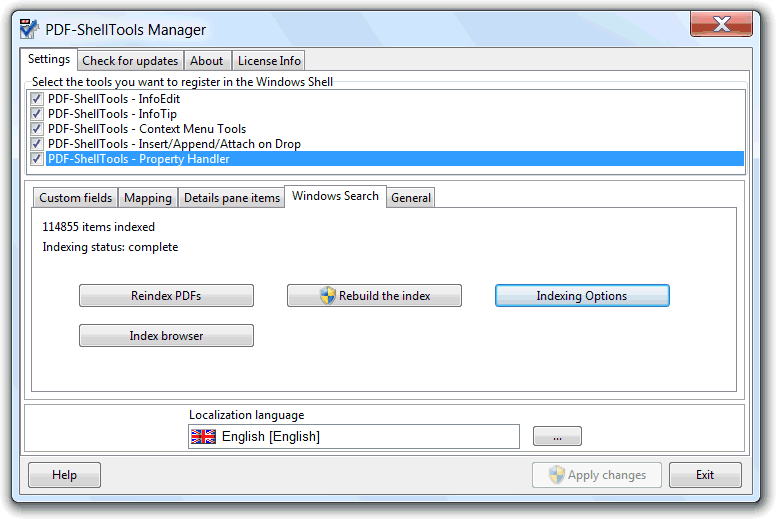
The reindex PDFs button requests the re-indexing of all the PDFs already indexed. This operation is automatically invoked when custom fields are added, removed or edited, but this manual request may be useful if inconsistencies are detected in the Windows Search results and the metadata the PDFs really have.
The rebuild the index button request the reset of the current Windows Search index database, and this will affect all the file types in the index, not only PDFs. In the property handler context, this is a needed operation when changes are made to the settings (e.g. field type, etc.) of already defined custom fields.
The indexing options button opens the system provided indexing options tool that is also available from the Windows Control Panel. It is possible to configure other indexer options and, most importantly, define what folders are indexed or excluded from the indexing.
The index browser button opens a simple Windows Search index browser for PDFs. This tool is able to inspect what folders, files and metadata are really in the index the Windows Search service uses.