The custom fields settings panel appear when the Column Handler, or Property Handler (in Windows Vista or up), items are selected in the top list of the available Shell extension handlers.
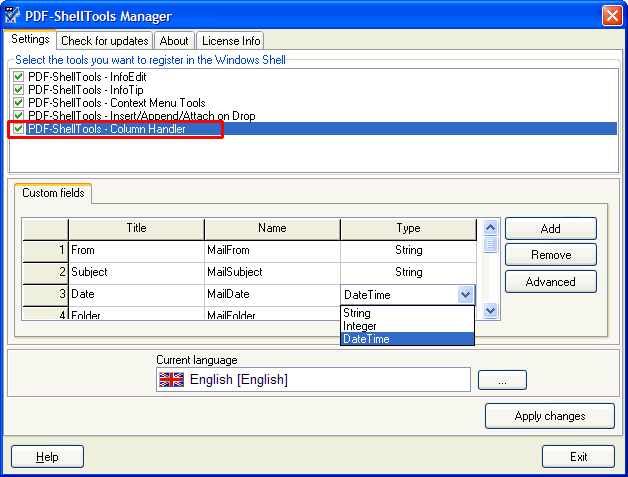
To add a custom metadata field, there is only the need to press the Add button, and set the fields of the new added item.
- Label - The text to show in the Shell, when referring to this field. This text it is also the used to reference the field from the command line tools.
- Name - The exact PDF field name, as used in the PDF.
- Type - The data type of the field. The column handler uses this when sorting by this custom field column. It defines many more features, when used by the property handler.
This method is handy to easily add standard PDF custom fields. For XMP based fields, we have to use the advanced custom fields settings editor, reachable from the Advanced named button.
Advanced custom fields settings editor
The Advanced button, in the custom fields settings panel of the column and property handler's settings, opens a more advanced custom fields definition tool, as depicted by the next screenshot.
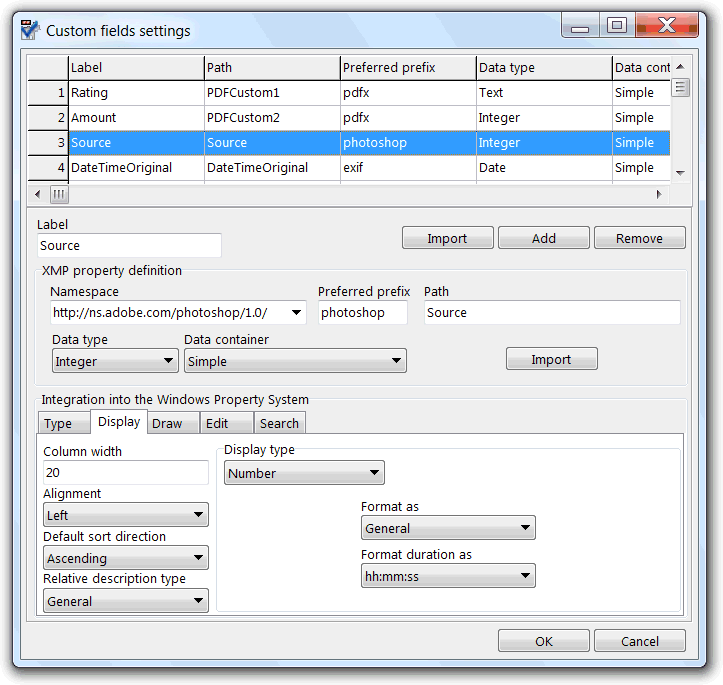
With this tool we can define custom fields connected to metadata property fields in the XMP (Adobe's Extensible Metadata Platform) object. Other than the standard metadata fields, and simple PDF custom fields, of the PDF file format itself, PDFs can store much more metadata properties using this Adobe extension, that is also used to store metadata in many other popular file formats. Some of the advantages of this technology is that metadata can be retrieved, and edited, by tools that don't need to know about the file format itself, and that metadata fields can use a much more structured definition, either standardized or proprietary.
To define a XMP field we need to specify its namespace, its preferred namespace prefix, its path in the XMP hierarchy, its data type and its data container type. The meaning of this settings are extensively explained in the XMP documentation.
The Label field is not part of the XMP field definition itself, but its definition is very important. It will be used by the tools to referrer to the field, either as the field label used by the column, property and info tip handlers, or by the command line tools. Should be a name that represent the meaning of the field data, and different among all the other custom, and standard fields.
When defining a custom field, usually what we need is to connect it to an already defined and in use in a PDF file. We can type its settings manually, after using the add button to add a new field to the list of custom fields, but doing this with the import button is much handier. This button enables the retrieving of the field settings from a PDF file that already store the field in its XMP object. This button prompts the user to select a PDF or XMP file, showing then the fields import dialog, where all the fields found in the selected file are shown.
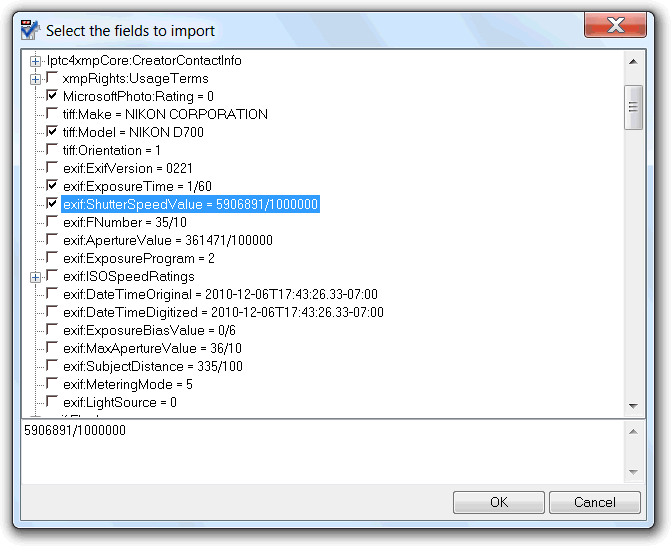
To import a field there is only the need to check its checkbox. Multiple fields can be selected by utilizing the import button just below the list of custom fields, resulting in equal number of custom fields being added to the list.
The other import button, in the field settings definition panel, will retrieve only the settings to that custom field itself.
If the tools are running in a Windows Vista, or above, OS, this custom fields advanced settings editor enables also the definition of the settings specific to the Windows Property System, when the field is accessed by the Property Handler.
A myriad of options, grouped for easy access in the Type, Display, Draw, Edit and Search named tabs, can be used to precisely define how the field data is shown, edited and searched by the various parts of the Windows Shell that make use of the Property Handler.
When a new custom field is added to the list, this property handler specific options are automatically filled with base values, defined specially by the field chosen data type, making the field perfectly usable by the Shell property system. There is only the need to change these settings if a more specific configuration is needed.
Editing this setting will change the Property Handler property description schema file, used to inform the Shell about the number of specific properties, and its settings, exposed by the tools Property Handler. Extensive documentation about this type of file, where it is also explained the meaning of all these settings, can be found here.