A PDF package consists of a cover sheet PDF that is typically used to show a message to non-compliant readers about the nature of a PDF that has other files attached. The packaged files can be in different formats and created in different applications. Compliant readers present the packaged documents, that retain their individual identities, as a list of files that can be searched, viewed internally (if file format supported by the reader), extracted, sorted, printed, etc. Newer versions of the format, called portfolios, use an embedded Flash navigator to present the documents.
This tool can be used to create, and edit, these type of PDFs.
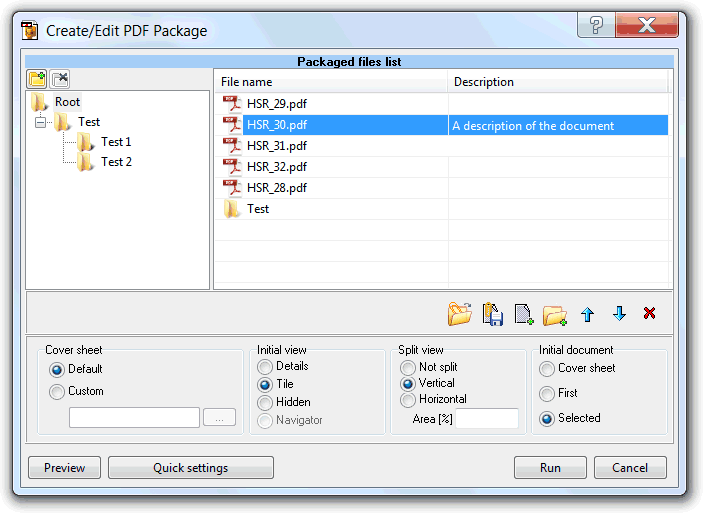
The left folders tree shows the package folder tree structure. The two above buttons enable the manual creation of folders, or the removal of the selected one.
The top files list shows the already packaged files, when in edit mode, and/or the new files to include in the package, for the selected package folder. Both columns, file name and description, can be edited. Useful to give a meaningful description to the respective file.
The tree and file list supports drag and drop functionality to easily reorganize files and folders.
The buttons below this list are used to (from left to right):
- Open the selected file in the system defined default application for that file type
- Save to an external file the selected file
- Add new files to the list
- Add a folder (with its files and sub-folders) to the list
- Move up the selected files.
- Move down the selected files
- Remove the selected files.
The PDF reader will show the files in the same order shown in the tool, and we can manually define this order using the above mentioned move up and move down buttons, drag and drop, or sorting clicking the files list columns titles.
The cover sheet named options group, enabled when in create mode, is used to specify the cover sheet to use for the new package.
The default option will use a one-page PDF, provided by the tool, that contains a standard message that instruct users of non-compliant readers, about the nature of the PDF.
The custom option is used to specify a different cover sheet.
The initial view named options group is used to specify how the reader should show the list of packaged documents.
The details option usually shows a grid type list, with some file default fields columns, that can be used to easily sort, select, and check the properties of the packaged files.
The tile option usually shows a first page thumbnails list of all the packaged files.
The hidden option shows only the selected document. User need to use the reader package view mode navigate buttons, to navigate among the packaged documents.
The navigator option is only accessible when editing a PDF portfolio. Instructs the reader that the packaged documents will be presented by the embedded Flash navigator. Behavior is dependent on the navigator being used.
The split view option group is used to specify if the reader should show a dual area split view, one to show the list/thumbnails of the packaged files, and the other to show the selected document, and, if yes, what the area's orientation should be and what percentage of the total area should be used for the list of files/thumbnails.
The initial document options group is used to define what document the reader should show the first time it opens the package.
Note:Tool will start in edit mode, with the cover sheet options group disabled, If only one file is submitted, and that file is already a PDF package or portfolio.
The "Description" column fields can be edited to enter meaningful data to define the respective packaged file.
| Function name: | CreatePDFPackage |
| Options: | [] means optional parameter |
| [Filename=] | The output file name, absolute or relative path, to give to the generated PDF package. Mandatory if silent mode used. |
| [CoverSheet=] | Full path to a PDF file to use as the package cover sheet. This parameter can be used also to edit an already PDF package, or portfolio. |
| [InitialView=] | Specify the reader initial view layout. 0 - Details 1 - Tile (Default) 2 - Hidden 3 - Navigator (only valid when the CoverSheet is a portfolio) |
| [SplitView=] | To specify the reader split view layout. 0 - Not split 1 - Vertical (Default) 2 - Horizontal |
| [SplitViewArea=] | - To specify the split view, list of documents area, percentage of the reader display area. Only meaningful when the split view is set to Vertical or Horizontal. |
| [InitialDocument=] | - The name of a PDF file to set as the initial document to show when the PDF reader opens the package. Must be included also in the list of files to pack, "fileslist" parameter below. The first in the list will be used, if none specified. |
| [-KeepTimestamps] | - keep source timestamps (created, last modified) unchanged. |
| [-s] | - Silent mode. Run without showing the interface (only available for licensed users) |
| fileslist | - List of files to pack in the new PDF package. Separate files using the semicolon ";" char. Must be the last parameter. When passing a directory, the directory path must end with a backslash character."C:\Temp\" is a valid directory while "C:\Temp" will be considered as an file, not a directory. |
| Example: c:\Program Files\PDF-ShellTools\PDFShellTools.exe CreatePDFPackage Filename=c:\Work\Package.pdf InitialView=0 InitialDocument=Summary.pdf c:\Work\*.*;c:\Work\PDFs\ |
|