This tool is used to insert pages or entire documents from PDFs, or .bmp, .png, .jpeg, .gif and .tiff images and .cbr and .cbz image archives, after or before an existing page in the destination PDF document.
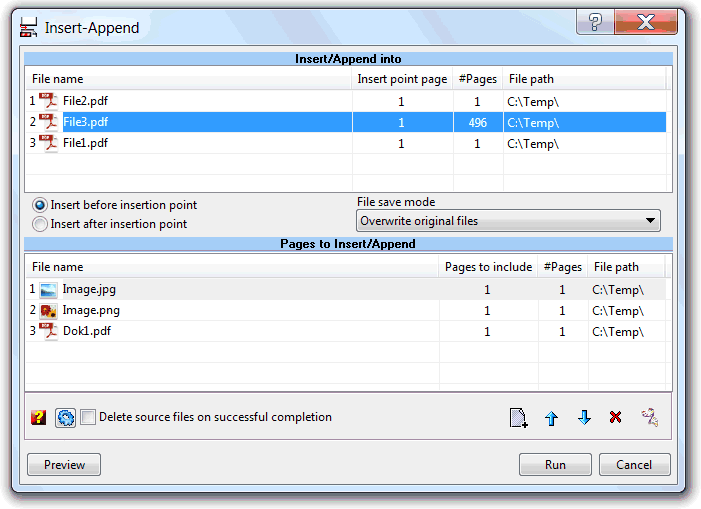
The files selected in the Windows Shell are the ones where we want to insert documents, and are listed in the top list.
When the tool starts, will ask for the files sources of pages we want to insert on these documents. These files are then listed in the bottom list. The bottom list works like the merge tool, and if more than one document is specified, a merge operation is previously executed, being the result merged file the one inserted onto the top list documents.
The lists also accept drag and drop of files from the Shell, or another source application with compatible drag and drop format.
The "insert point" column is used to specify the page index where to insert. One can use the top list context menu to quickly define common insert points.
The insert before, insert after, radio buttons specify if the insertion is done before or after the specified insertion point, respectively.
The "File save mode" defines the mode used to generate the result file. It can overwrite the source file, creating, or not, a backup file, or saving it in another folder.
The "Delete source files on successful completion" option instructs the tool to delete all the inserted pages source files, at the end of the operation. Useful if the source files are not needed anymore after inserted.
The below hint balloon, equal to the one we can always confer directly from the tool GUI hovering the question mark bottom toolbar button, resumes the operations and pages to include rules supported.
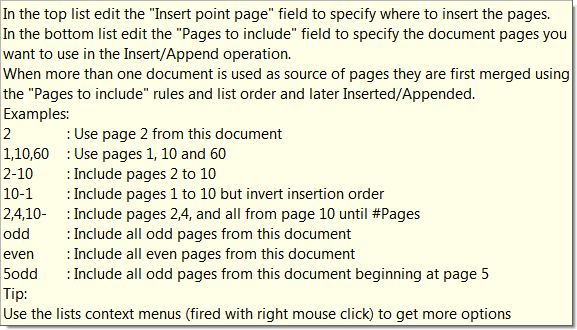
| Function name: | Insert |
| Options: | [] means optional parameter |
| [OutputPath=] | - Full path where to create the inserted/appended files. When specified, file save mode option is set to "Save in another folder" |
| [-CreateBackup] | - If specified sets the file save mode option to "Backup original files". |
| FilesToInsertAppend= | - List of files to insert or append; Separate files using the semicolon ";" char. Wildcards supported. |
| [InsertPoint=] | - To enter the insert point page number. |
| [-InsertBefore] | - Sets the "Insert before insertion point" option |
| [-IncludeLayers] | - To include page layers |
| [-GroupLayers] | - To group the layers by document |
| [-IncludeBookmarks] | - To include Bookmarks |
| [-GroupBookmarks] | - To group the bookmarks by document |
| [-BookmarkAll] | - Equivalent to the GUI "Bookmark 1st page on non-bookmarked documents" option, force the addition of a 1st page bookmark entry for all the merged documents that don't have any bookmark already defined, or all if the IncludeBookmarks option is not included. |
| [BookmarkName=] | - The bookmark name generation expression to use when the above BookmarkAll option is set. |
| [-AddBlankPage] | - To include a blank page at the end of each document with an odd number of pages, ensuring that each of the inserted documents starts in a new sheet. |
| [-KeepTimestamps] | - keep source timestamps (created, last modified) unchanged. |
| [-DeleteSrcFiles] | - Sets the "Delete source files on successful completion" option |
| [-UseSourceDPI] | - Make the tool to scale the page to account the source file DPI resolution. Used only when converting image files (TIFF, PNG, GIF, etc.) to PDF pages. |
| [DefaultDPI=] | - An integer value to specify the default DPI's to use when the source image file misses this information. It defaults to 72 DPI's. |
| [-s] | - Silent mode. Run without showing the interface (only available for licensed users) |
| fileslist | - PDF file, or list of PDF files, where to insert; Separate files using the semicolon ";" char. Must be the last parameter |
| Example: "c:\Program Files\PDF-ShellTools\PDFShellTools.exe" Insert OutputPath=C:\Temp\Processed FilesToInsertAppend=C:\Logo.png InsertPoint=1 -InsertBefore C:\tmp\*.PDF |
|