This tool can be used to merge several PDF documents, and .bmp, .png, jpeg, .gif and .tiff images and .cbr and .cbz image archives, into a new, single PDF file, and at the same time provide a way to rearrange their pages' order. From all the selected files submitted to the tool we just need to select the merge order and the pages to include and as result we get a new PDF document, composed by all these pages and selected page merge sequence.
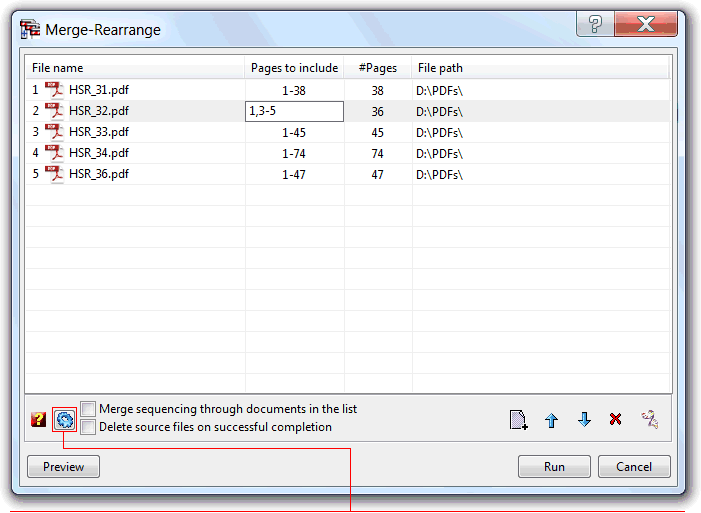

The files selected in the Shell appears in the tool file list. The files list below toolbar provide functionality to add more files, change the merge order, remove a file from the list, or clone a selected file entry (to set the same file again as source of pages, useful for document page order rearrange operations). The list also accept drag and drop of files from the Shell, or another source application with compatible drag and drop format.
The "Merge sequencing thru documents in the list" option configures the tool to start merging all the first pages of all the documents, then adds all the second pages,etc., sequentially until all the pages are merged. It can be helpful in adding two documents that contain the odd and even pages needed to create the final document.
The "Delete source files on successful completion" option instructs the tool to delete all the merged source files, at the end of the operation. Useful if the source files are not needed anymore, after merged in a new document.
The "pages to include" column fields can be edited to specify what pages from that document are going to be used by the merge operation using the rules shown below:
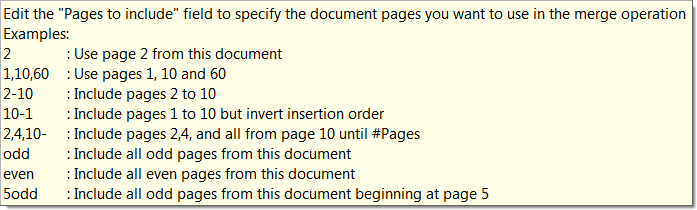
| Function name: | Merge |
| Options: | [] means optional parameter |
| [filename=] | - Filename of the result merged file |
| [PagesToInclude=] | - The list of pages to include, one for each of the documents to merge, specified accordingly with the rules shown in the above image. Separate each one using the semicolon ";" char. To use the same rule with all the documents, terminate the rule with an "*", e.g. PagesToInclude=odd* All the pages will be included, if this parameter is not specified. |
| [-IncludeLayers] | - To include page layers |
| [-GroupLayers] | - To group the layers by document |
| [-IncludeBookmarks] | - To include Bookmarks |
| [-GroupBookmarks] | - To group the bookmarks by document |
| [-BookmarkAll] | - Equivalent to the GUI "Bookmark 1st page on non-bookmarked documents" option, force the addition of a 1st page bookmark entry for all the merged documents that don't have any bookmark already defined, or all if the IncludeBookmarks option is not included. |
| [BookmarkName=] | - The bookmark name generation expression to use when the above BookmarkAll option is set. |
| [-AddBlankPage] | - To include a blank page at the end of each document with an odd number of pages, ensuring that each merged document starts in a new sheet. |
| [-DeleteSrcFiles] | - Sets the "Delete source files on successful completion" option |
| [-UseSourceDPI] | - Make the tool to scale the page to account the source file DPI resolution. Used only when converting image files (TIFF, PNG, GIF, etc.) to PDF pages. |
| [DefaultDPI=] | - A integer value to specify the default DPI's to use when the source image file misses this information. It defaults to 72 DPI's. |
| [-s] | - Silent mode. Run without showing the interface (only available for licensed users) |
| fileslist | - List of PDF files to merge; Separate files using the semicolon ";" char. Wildcards supported. Must be the last parameter |
| Example: "c:\Program Files\PDF-ShellTools\PDFShellTools.exe" Merge -IncludeLayers -GroupLayers -IncludeBookmarks filename=test.PDF PagesToInclude=1* c:\PDFs\*.PDF |
|