When a user opens a PDF document using a compliant PDF reader like Adobe Acrobat Reader, they will encounter something similar to an initial setup view. This initial view can be configured by setting the PDF open options. To mention a few, we can set the file to open in full screen, hide the toolbars or menu bar, show the attachments panel, go to a specific page using a defined magnification level, etc. If your PDF is a presentation, you may want to set the initial view to Full Screen Mode.
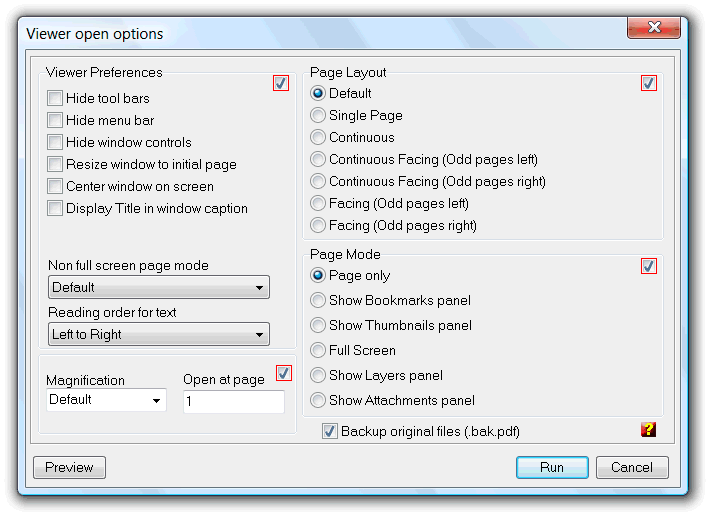
When only one PDF document is submitted to the tool, that document current open options are shown. When more than one document is selected a checkbox appears in each group of open options, as depicted in the above screenshot. These checkboxes are used to define if that open option group is going to be applied. This way we can set, as example, the page layout to all the submitted PDFs, but don't change the already, individually configured, and possibly different, viewer preferences.
| Function name: | SetOpenOptions |
| Options: | [] means optional parameter |
| [-VPHTB] | - If specified set viewer preferences to hide the tool bars |
| [-VPHMB] | - If specified set viewer preferences to hide the menu bar |
| [-VPHWC] | - If specified set viewer preferences to hide Windows controls |
| [-VPRWIP] | - If specified set viewer preferences to resize window to initial page size. |
| [-VPCW] | - If specified set viewer preferences to center window on screen |
| [-VPDT] | - If specified set viewer preferences to display Title metadada on window title instead of filename as usual |
| [NonFullScreenPMode=] | - Set page mode to use when user exit from full screen mode 0 - Viewer Default 1 - Show Bookmarks panel 2 - Show Thumbnail panel 3 - Show Layers panel |
| [PageLayout=] | - Set initial view page layout 0 - Viewer Default 1 - Single Page 2 - Continuous 3 - Continuous Facing (Odd pages left) 4 - Continuous Facing (Odd pages right) 5 - Facing (Odd pages left) 6 - Facing (Odd pages right) |
| [PageMode=] | - Set initial view Page Mode 0 - Page only 1 - Show Bookmarks panel 2 - Show Thumbnails panel 3 - Full Screen 4 - Show Layers panel 5 - Show Attachments panel |
| [Magnification=] | - Set initial view page magnification 0 - Default 1 - Fit Visible 2 - Fit Width 3 - Fit Page 4 - 25% 5 - 50% 6 - 75% 7 - 100% 8 - 125% 9 - 150% 10 - ...% |
| [OpenAtPage=] | - Number of page to open at |
| [-KeepTimestamps] | - keep source timestamps (created, last modified) unchanged. |
| [-CreateBackup] | - If specified create a backup file |
| [-s] | - Silent mode. Run without showing the interface (only available for licensed users) |
| FilesList | - List of PDF files to set open options; Separate files using the semicolon";" char. Must be the last parameter |
| Example: "c:\Program Files\PDF-ShellTools\PDFShellTools.exe" SetOpenOptions -VPHTB PageLayout=2 Magnification=2 OpenAtPage=2 c:\temp\*.pdf |
|