This Password security tool is used to apply password protection to PDF documents. For example, we can restrict users from opening, printing or change PDFs, restrictions that can, theoretically, only be modified if the user knows the owner password.
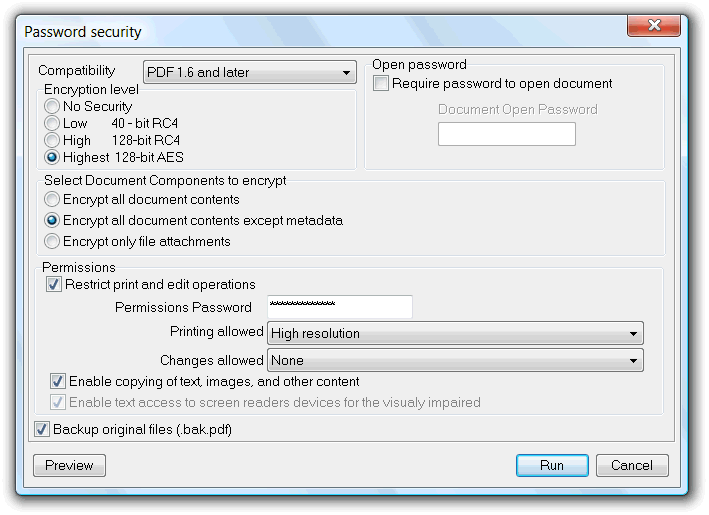
The Compatibility option is used to control the version of the PDF file generated. Setting this is important if you need your file to be opened by old version readers. Not all the security options are available to older versions, so, to increase security, set always to the higher version available (if reader compatibility is not an issue).
The Encrypt level controls the type of algorithms used to encrypt the PDF. Higher levels improve protection to the files. Select the No security level if you want to remove passwords security from some, already protected, files.
The Document Components to encrypt controls the document components that are going to be encrypted. The Except metadata option is useful if you want to protect your document, but also allows your file to be indexed by metadata content, by tools that do not know how to decrypt password encrypted files.
If you set an Open Password your file can only be opened by someone that knows that password.
With the permissions options we can restrict print operations, or set maximum available print quality, prevent contents extraction or document contents manipulation.
Please note this PDFs functionality is only enforced when using compliant PDF readers. Technically, password will not be needed to edit, print, etc., protected documents, and so, there are no guaranties these restrictions are going to be respected. But standard compliant readers check if the user has permission to override these settings, preventing these protected operations, or asking for the owner password when user try to override them. Only when file is protected by an open password we have some guarantees the file is protected, but this option is not viable for public PDFs distribution.
| Function name: | SetResetSecurity |
| Options: | [] means optional parameter |
| [OpenPass=] | - Specify this password to set an Open Password or if Encrypt Only File Attachments option is used. |
| [PermPass=] | - This is the permissions password and is always needed when setting permissions. |
| [EncLevel=] | - This parameter sets the encryption level 0 - No Security 1 - 40-bit RC4 2 - 128-bit RC4 3 - 128-bit AES 4 - 256-bit AES (default option) |
| [EncObjects=] | - Set the components to encrypt 0 - Encrypt all document contents (default option) 1 - Encrypt all document contents except metadata 2 - Encrypt only file attachments |
| [PermPrint=] | - Set print permissions 0 - None (default option) 1 - Low resolution (150 DPI) 2 - High resolution |
| [PermChanges=] | - Set changes allowed 0 - None (default option) 1 - Insert, deleting, and rotating pages 2 - Filling in form fields and signing existing signature fields 3 - Commenting, filling in form fields, and signing existing signature fields 4 - Any except extracting pages |
| [-PermCopy] | - If defined, enable copying of text, images, and other content |
| [-PermTextAccess] | - If defined, enable text access to screen readers devices for the visually impaired. |
| [OutputPath=] | - Full path where to place the encrypted files. If not specified, file source path is used instead |
| [-KeepTimestamps] | - keep source timestamps (created, last modified) unchanged. |
| [-CreateBackup] | - If specified create a backup file |
| [-s] | - Silent mode. Run without showing the interface (only available for licensed users) |
| FilesList | - List of PDF files to secure; Separate files using the semicolon";" char. Must be the last parameter |
| Example: "c:\Program Files\PDF-ShellTools\PDFShellTools.exe" SetResetSecurity PerPass=MyPass EncObjects=1 PermPrint=1 c:\temp\C001*.pdf |
|