The InfoEdit is a property sheet that Windows Shell extension uses to quickly check and edit the PDF metadata fields. The Windows Shell file property sheets are Windows dialogs that allows users to view, and in some cases edit, the registered properties of a file. They show up when the Properties Shell context menu item is invoked.
The same file type can have multiple properties sheets registered in the Shell. The property sheet this tool export is named InfoEdit and in the next screenshot we can see its appearance.
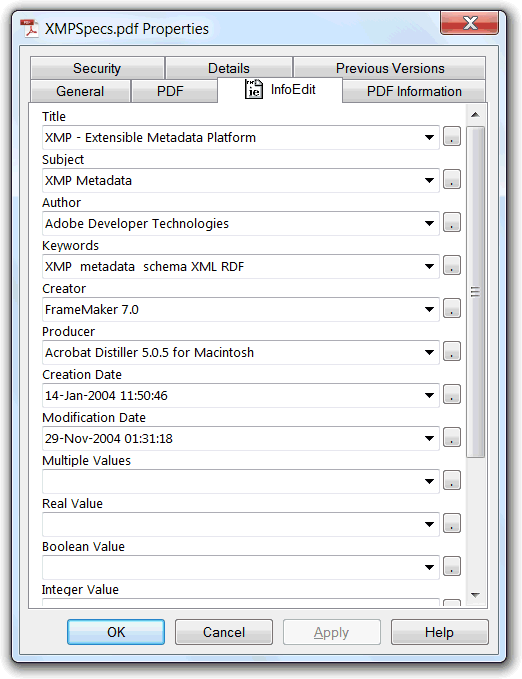
To edit any of the fields there is only the need to fill it and confirm changes with the Apply of OK button.
The tool also works in batch mode, if more than one PDF file are selected when invoking the properties. This mode is useful in changing the same field(s) contents for multiple files at one time. Useful to change the author, creation or modification date fields.
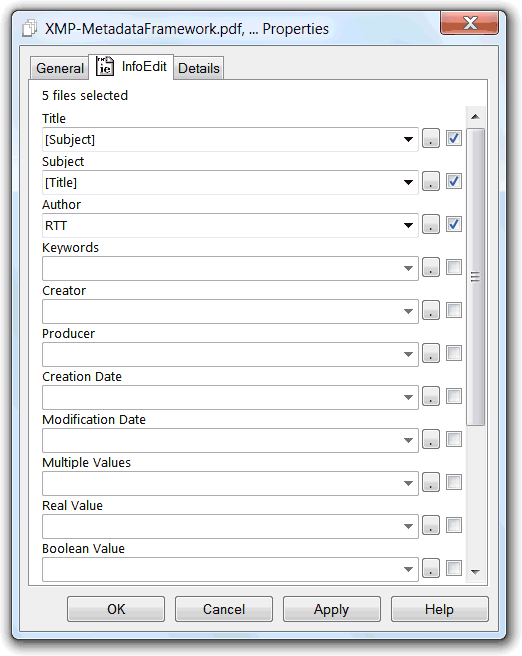
In this mode we only have to edit enable the fields we want to change, setting the respective check box at right of the field, and then fill in the fields with the new data. Unchecked fields will not be touched.
For each of the edit modes, single file or batch, the field edit expression can make reference to static text, metadata fields content and dynamic generated data functions and scripts. The buttons at right of each field open an advanced expression composer that help in the creation of this more complex fill expressions. This composer has the same functionality of the used by the file rename tool, i.e. input helper for the supported constants and functions and preview of the expression result.
This functionality enables any type of dynamic metadata edit scenario, from simple exchange of fields content, insert and append operations, change of letter case, search and replace, numbering and any more complex requirement with the use of custom script functions.
| Function name: | SetMetadata |
| Options: | [] means optional parameter |
| Metadata= | - The list of metadata name=value pairs to set. Multiple metadata fields can be specified using the comma character "," as separator. If the metadata content has spaces, the entire 'Field Name=Metadata Content' pair must be single quoted, e.g. 'Title=My Title'. If the metadata content has to include a single quote (apostrophe) character, that single quote must be duplicated in order to escape it, e.g. 'fielD name=The dog''s bone is buried'. Supports the standard fields named: - Title, Subject, Author, Keywords, Creator, Producer, CreationDate, ModDateTo reference a custom defined field, its label should be used as the field name. If the passed named is not defined in the list of custom fields, it is assumed as being a standard PDF custom field, and used as-is. Example: "Metadata='Title=Some title',Author=RTT,'Custom1=This isn''t a good example'"This example set the standard Title and Author fields plus a custom field, named "Custom1". Notes: - Fields names are cAsE sensitive. - The values may contain the same type of dynamic fill expressions supported by the tool. - Trial version only set standard fields. - To delete a field, there is only the need to specify its name, and leave the value empty. E.g. "Metadata=Author=" will delete the author field. |
| [-UTF8Encoded] | - If metadata is UTF-8 encoded. |
| FilesList | - List of PDF files, full path and name, to collect the metadata from. Separate individual files using the semicolon ";" char. Must be the last parameter. Notes: - Trial version is limited to process only 10 files, maximum, at a time. |
| Example: "c:\Program Files\PDF-ShellTools\PDFShellTools.exe" SetMetadata "Metadata='Title=My Title',Author=RTT,Revision=3.1.0" c:\Somefolder\*.PDF |
|