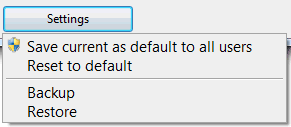11
Bug reports / Re: Failure of Batch Stamp Command
« Last post by mc2023 on June 08, 2023, 02:41:33 AM »Thanks for your prompt reply. Now I know the issue. The counter variable works fine to me. Waiting for the next release!
Maybe a idea for a future release to add a kind of double click action to edit these fields in this dialog.Currently the double-click opens the clicked attachment in the external assigned application.
Last question, is it also possible to add this "description" using the commandline interface ?No, but shouldn't be too difficult to add to the Attach command. Now in the todo list.