A PDF package consist of a cover sheet PDF, usually used to show a message to no compliant readers about the nature of this special type of PDF, that has other files attached. The packaged files can be in different formats and created in different applications. Compliant readers present the packaged documents, that retain their individual identities, as a list of files that can be searched, viewed internally (if file format supported by the reader), extracted, sorted, printed, etc.. Newer versions of the format, called portfolios, use an embedded Flash navigator to present the documents.
This tool can be used to create, and edit, this type of PDFs.
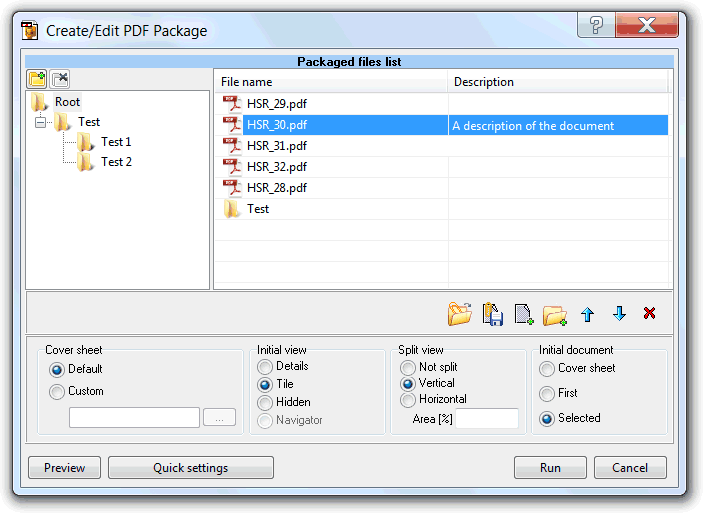
The left folders tree show the package folder tree structure. The two above buttons enable the manual creation of folders, or remove of the selected one.
The top files list shows the already packaged files, when in edit mode, and/or the new files to include in the package, for the selected package folder.Both columns, file name and description, can be edited. Useful to give a meaningful description to the respective file.
The tree and file list supports drag and drop, to easily reorganize files/folders order.
The buttons below this list are used to (from left to right):
The PDF reader will show the files in the same order shown in the tool, and we can manually define this order using the above mentioned move up and move down buttons, drag and drop, or sorting clicking the files list columns titles.
The cover sheet named options group, enabled when in create mode, is used to specify the cover sheet to use for the new package.
The default option will use a one page PDF, provided by the tool, that contains a standard message that instruct users of non-compliant readers, about the nature of the PDF.
The custom option is used to specify a different cover sheet.
The initial view named options group is used to specify how the reader should show the list of packaged documents.
The details option usually shows a grid type list, with some file default fields columns, that can be used to easily sort, select, and check the properties of the packaged files.
The tile option usually shows a first page thumbnails list of all the packaged files.
The hidden option shows only the selected document. User need to use the reader package view mode navigate buttons, to navigate among the packaged documents.
The navigator option is only accessible when editing a PDF portfolio. Instructs the reader that the packaged documents will be presented by the embedded Flash navigator. Behavior is dependent on the navigator being used.
The split view option group is used to specify if the reader should show a dual area split view, one to show the list/thumbnails of the packaged files, and the other to show the selected document, and, If yes, what is these areas orientation and what percentage of the total area should be used for the list of files/thumbnails.
The initial document options group is used to define what document the reader should show the first time it opens the package.
Note:Tool will start in edit mode, with the cover sheet options group disabled, If only one file is submitted and it's not selected, and that file is already a PDF package or portfolio.
To create a new package with just one file make sure the file is selected, not just being the active grid row.
The "Description" column fields can be edited to enter meaningful data to define the respective packaged file.